How to Enable Cookies
Google Chrome
On your computer, open Chrome.
At the top right, click More. Settings.
Under "Privacy and security," click Site settings.
Click Cookies.
From here, you can: Turn on cookies: Next to "Blocked," turn on the switch.
Microsoft Edge
Open Microsoft Edge, select Menu (3 dots icon on top right corner of the browser) > Settings > Site permissions > Cookies and site data.
Turn on "Allow sites to save and read cookie data (recommended)" to unblock cookies.
USE OF COOKIES
The Website consists of “cookies” to help you personalize your online experience. A cookie is a text file that is placed on your hard disk by a Web page server. Cookies cannot be used to run programs or deliver viruses to your computer. Cookies are uniquely assigned to you, and can only be read by a web server in the domain that issued the cookie to you. One of the primary purposes of cookies is to provide a convenience feature to save you time. The purpose of a cookie is to tell the Web server that you have returned to a specific page. For example, if you personalize Brand Engineering Ltd pages, or register with the Website or services, a cookie helps Brand Engineering Ltd to recall your specific information on subsequent visits. This simplifies the process of recording your personal information, such as billing addresses, shipping addresses, and so on. When you return to the same, the information you previously provided can be retrieved, so you can easily use the features that you customized. You have the ability to accept or decline cookies. Most Web browsers automatically accept cookies, but you can usually modify your browser setting to decline cookies if you prefer. If you choose to decline cookies, you may not be able to fully experience the interactive features of the Brand Engineering Ltd services or Website you visit.